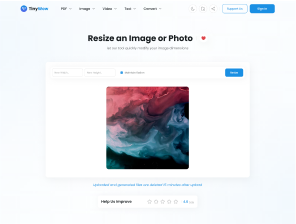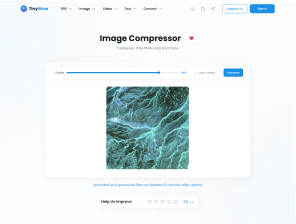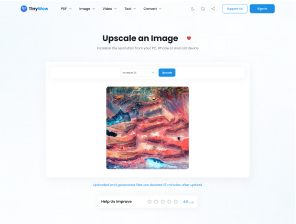PDFs are great for preserving formatting, but they can be frustrating when you need to make a quick change — like correcting a typo, updating a date, or adding a new line of text. Unlike Word documents, they aren’t designed for easy editing, which leaves many users searching for the right tool to edit text in a PDF.
In this guide, we’ll cover how to edit text in a PDF using free online tools — no downloads, no sign-ups, and no paid software needed.
1. Two Types of PDF Editing: What Most People Get Wrong
Before we jump into tools, it’s important to understand that not all “PDF editing” is the same:
- Overlay editing: This lets you add new text, draw over sections, highlight, or redact — all without changing the original PDF structure.
- True text editing: This allows you to modify the actual embedded text in the document, as if it were a Word file.
Most free tools offer overlay-style editing. And honestly, that’s all most people need — whether you’re updating a date, inserting new info, or crossing something out.
2. Free Online Tools to Edit PDF Text
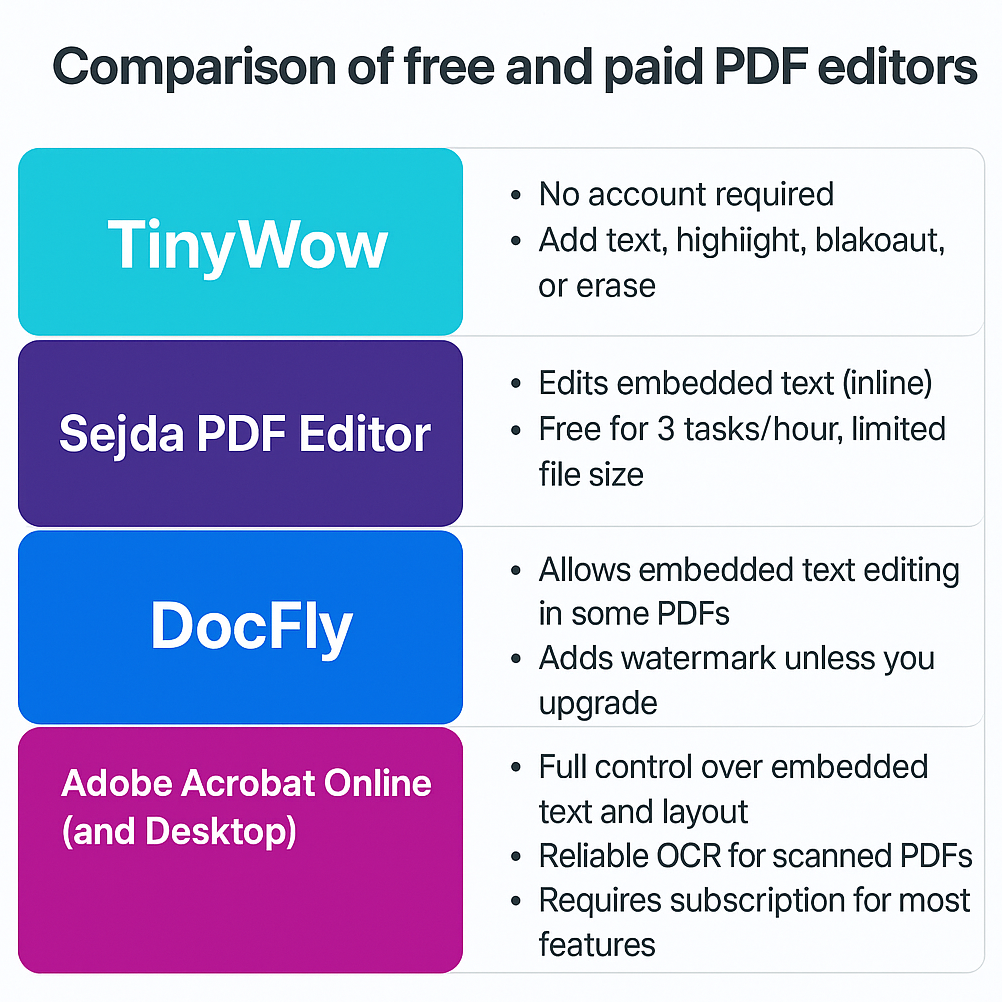
Here are four tools you can use to edit PDFs directly in your browser — or with minimal setup:
✅ TinyWow
- No account required
- Add text, highlight, blackout, or erase
- Clean UI and fast processing
- Ideal for resumes, school forms, contracts, etc.
✅ Sejda PDF Editor
- Edits embedded text (inline)
- Free for 3 tasks/hour, limited file size
- Formatting may break depending on font handling
✅ DocFly
- Allows embedded text editing in some PDFs
- Adds watermark unless you upgrade
- More limited layout options and slower UI
💰 Adobe Acrobat Online (and Desktop)
- Full control over embedded text and layout
- Reliable OCR for scanned PDFs
- Requires subscription for most features (free trial available)
- Heavier tool, better for enterprise or legal workflows
3. Step-by-Step: How To Edit PDF Text with TinyWow
Here’s how you can edit a PDF online in just a few steps:
- Visit the TinyWow PDF Editor
- Upload your file (drag and drop works)
- Use the toolbar to add text, blackout sections, or highlight important info
- When you’re done, click “Download” to save your edited file
No watermark, no registration — just fast results.
4. When You Might Need Advanced Editing
If you’re trying to fully rewrite a document or edit large blocks of embedded text, overlay tools might not be enough. This is where editors like Sejda or premium apps like Adobe Acrobat come into play.
However, these often come with:
- Usage limits (Sejda)
- Watermarks (DocFly)
- Monthly fees (Adobe)
Unless you’re making heavy changes, lightweight tools remain the more practical option.
5. What About Scanned PDFs?
Scanned PDFs are image files. You can’t edit the text unless the tool includes OCR (Optical Character Recognition).
To work with scanned documents:
- Use tools like PDF Candy, Sejda, or Adobe (OCR supported)
- Or convert the scan to Word using a PDF-to-Word converter first (TinyWow also offers one)
6. Conclusion
If you need to update a few lines, redact a contract, or type into a form, editing a PDF doesn’t have to be difficult or expensive.
Online tools like TinyWow provide a clean, fast, and free way to make simple edits — no installs, no logins, and no hassle.
For heavier editing, other tools are available — but for everyday needs, a simple online solution is often the smartest choice.
Also learn how to E-Sign PDF documents here : How To Sign A Pdf Online